
Who doesn’t remember Professor Robert Kelly, PhD, from the Pusan National University being interviewed on the BBC News? Robert’s interview went viral when his baby daughter gate-crashed the interview in her walker, closely followed by Robert’s wife and son, desperately crawling in to catch the baby, whilst hoping to be invisible to the computer camera – and failing! 😊
It’s fair to say that no matter how well you plan your video call, something can unexpectedly go very wrong. But, as suggested by Michael S W Lee, PhD, an associate professor of marketing at the University of Auckland, whist we worry about looking unprofessional, such incidents can work in our favour and allow us to appear relatable, authentic, and human.
During coronavirus lockdown, video calls have become the new work/social norm, and many of us have had to quickly learn how to use them. Employers, schools, colleges and universities have all signed up to their preferred video call platforms and expect us all to get on board quickly, often without any training. Figuring out whether our laptops have a webcam or built in microphone is a rapid learning curve, and best practised beforehand to iron out any problems.
Perhaps the most common problems are slow Wi-Fi connections which can hinder our meetings, causing awkward silences; lack of built in microphone, so headphones/earphones with an attached microphone are needed; or fear of speaking at the same time as someone else on a group chat:
“I’m sorry, you go” ….
“Oh, sorry, you were saying?”
“Go ahead” ….
“No, you go ahead.”
So, here are some helpful ideas for novice video callers:
- The host is the person who runs initiates a video call. Ideally the host should have a fully functioning computer with both camera and microphone working properly, and a strong Internet connection.
- The host will create a group using contacts and add participants to a group. To schedule a meeting, the host must email participants with their phone and email details and ask everyone to add these into their contact list. Then the host will email out meeting invite, which contain a link to access the meeting.
- Participants need to install the app/software for whichever video software is being used, e.g. Zoom, Teams etc. Then it just takes a couple of clicks from the invitation link to access it.
- Close any blinds or curtains on windows behind you, otherwise you will appear as a dark silhouette. Only have light sources behind the computer.
- Be prepared and have everything set up 15 minutes before the meeting start time, so that you are logged in and waiting for the host to start the meeting and let you in.
- Make sure your camera and microphone are switched on by clicking on the relevant icons. The host will let you know if you have forgotten to un-mute your microphone. A good tip is to quickly mute it again if you have background noise, like children crashing through the door.
- Arrange a secondary method of communication in case the connection breaks down, your computer decides to be difficult, or you have a power cut. This could be as simple as using mobile phones on speaker.
- Wait your turn to talk, and if in doubt, start a sentence with a brief introductory word such as ‘erm…’, or ‘right…’ or ‘ok…’ to let others know you are about to say something. Then it’s easy to quickly stop if you inadvertently speak at the same time as someone else.
- And remember, if we’re working from home, it can be difficult when families are also home, so don’t worry unnecessarily if something unexpected happens. We can’t expect everyone to stop what they’re doing for us. They’re only human.
Which platform is the best for me?
Here is a comparison of five of the main platforms. Check out which suits your requirements best, for instance, if you don’t want your video call to be recorded and saved, if you want a free service or you just want easy to access one-to-one chats, here’s all you need to know:
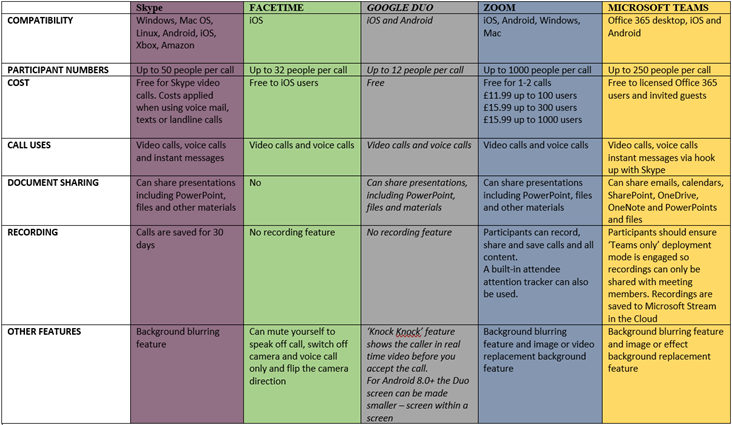
Written by Catharine Rennard
